In today's fast-paced world of technology, multitasking has become a necessity for professionals and enthusiasts alike. Although the MacBook Air M1 does not natively support dual monitors, it is possible to bypass this limitation using an HDMI adapter. In this article, we explore the pros and cons of adding two monitors to your MacBook Air M1 setup using an HDMI adapter.
Pros of Adding Two Monitors to MacBook Air M1 with an HDMI Adapter
- Increased Productivity: Having two monitors allows you to work on multiple tasks simultaneously, increasing your overall productivity.
- Enhanced Multitasking: Two screens provide more screen real estate, enabling you to have multiple applications, documents, or web pages open side by side.
- Better Organization: With more display space, you can organize your applications and projects more efficiently, reducing clutter and improving workflow.
- Improved Collaboration: Sharing your screen during video conferences becomes easier, as you can continue to work on one screen while sharing content on the other.
- Overcoming Limitations: Using an HDMI adapter allows you to bypass the MacBook Air M1's native limitation and enjoy the benefits of dual monitors.
You can purchase it here. Wave Link HDMI Adapter
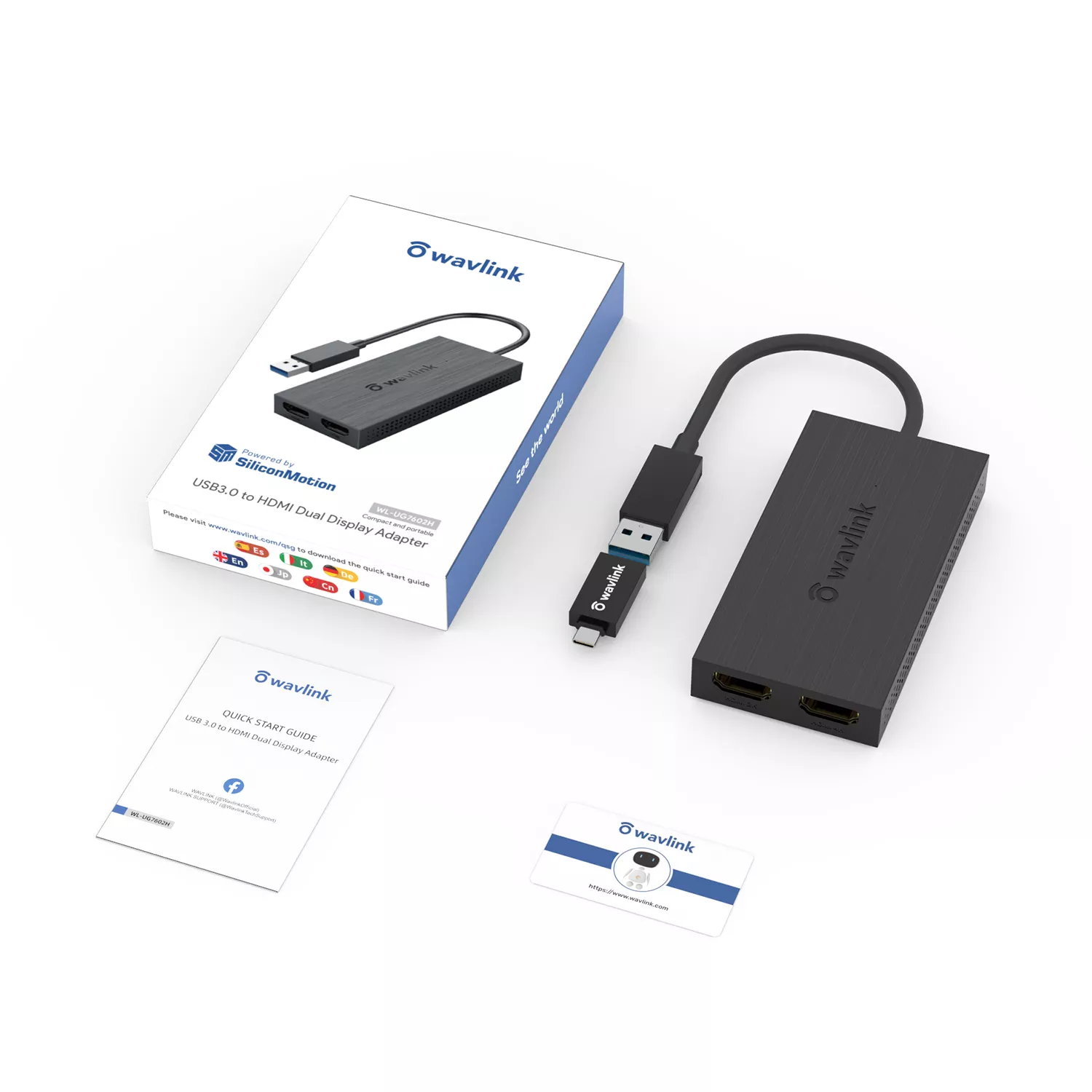
Cons of Adding Two Monitors to MacBook Air M1 with an HDMI Adapter
- Additional Cost: Purchasing an HDMI adapter and additional monitor(s) will add extra expenses to your setup.
- Compatibility Issues: Not all HDMI adapters may work seamlessly with the MacBook Air M1, requiring research and potential trial-and-error to find a compatible solution. The wavelink HDMI supports displaylink technology if you want to look for a different brand make sure you search for this certificate.
- Potential Performance Impact: Operating two monitors could place extra demands on your MacBook Air M1's resources, which might lead to reduced performance during resource-intensive tasks. When a second monitor is connected and multiple browser windows are opened, it consumes a significant amount of RAM, impacting your MacBook's performance. This is because the HDMI adapter relies on software to extend your display, working around the M1 chip's limitations.
- Inconvenience: Setting up and connecting the HDMI adapter and additional monitor(s) may require extra time and effort, and may not be as portable as a single monitor setup.
In conclusion, adding two monitors to your MacBook Air M1 setup using an HDMI adapter can significantly improve productivity, multitasking, organization, and collaboration. However, it comes with potential downsides, including additional costs, compatibility issues, performance impacts, and inconvenience. Weighing these pros and cons will help you make an informed decision on whether or not to add an additional monitor to your MacBook Air M1.
